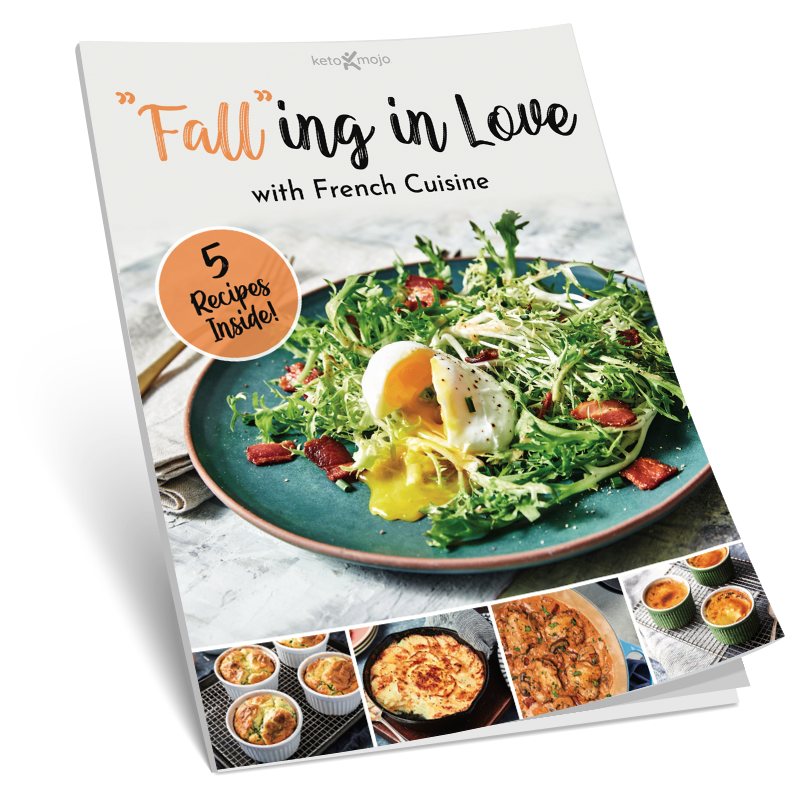Hi, this is Jess Ernst, Clinical Educator for Keto-Mojo. In this video, I’m going to explain the features and uses of the different graphs on the MyMojoHealth Patient Dashboard.
Insights
Understanding how to use the graphs is beneficial for the practitioner to understand trends, the percentage of time your patient is in their goal range, and you have the ability to visually view an average trend of a specific metric for optimal feedback, which is provided in line or bar graph form.
On the main MyMojoHealth Practitioner Dashboard, if you would like to delve deeper into a patient’s graphs and data, click on Show Reports. On this screen, you have the ability to view several different graphs. Having this advanced mode toggled on, you can view additional trends, charts, and metrics. However, if you only need to view the first two graphics, you may toggle this off.
Advanced Mode
For this video, I’m going to keep advanced mode on to show you all of the different graphs on the patient dashboard. I first recommend choosing a specific time interval to view the data. You can choose to view the patient’s data from the past day, week, month, year or even a custom time range. The boxes of average trends provide this individual patient’s trends from the time period before to now. For example, if you chose the 28-day view, the average trends will compare the previous 28 days to the current 28 days and will provide you information on the percentage of change.
Under overview, this lever will show you the last time the glucose, ketone, and glucose ketone ratio was checked. Under time in range, you can view the percentage of time this patient was higher, lower or within the goal range that was set for them under practice settings. The comparison line graph provides you with the ability to choose two different metrics in order to visually see and compare two different metrics to each other. You also have the ability to set a constrained interval if you want to see all of the ranges that have been tested within the past 24 hours.
The next graphs are hidden when the advanced toggle mode is off. But if you have advanced mode on, these bar graphs show the maximum, minimum, and average levels based on the time period selected. It can also visually provide the practitioner with information on how often the patient has been testing based on the bar graphs that you can see here.
These macronutrient graphs are hidden if advanced mode is off. If your patient has connected their personal MyMojoHealth account with Apple Health as well as integrated with Carb Manager or Cronometer, these macronutrient numbers will come through Apple Health into their dashboard. If the patient has not yet completed the steps of integration, you’ll not have the ability as a practitioner to view these macro numbers.
These graphs show the percentage of time the patient is below, within, or above a ketogenic ratio set for them as well as the different macronutrient composition. Additional graphs review the maximum, minimum, and average values for carbohydrates, protein, and fat which they logged in their app. At the bottom of this report, you have the ability to view all of the patient’s data in a list. In this chart under last readings, you can sort the readings by data type or by reading type, reading tags, sources, or notes. This dashboard can provide the practitioner with information in different formats to view the data and provide appropriate interventions as needed.
If you have any questions regarding the reports feature, please contact Keto-Mojo Customer Support at support@keto-mojo.com.